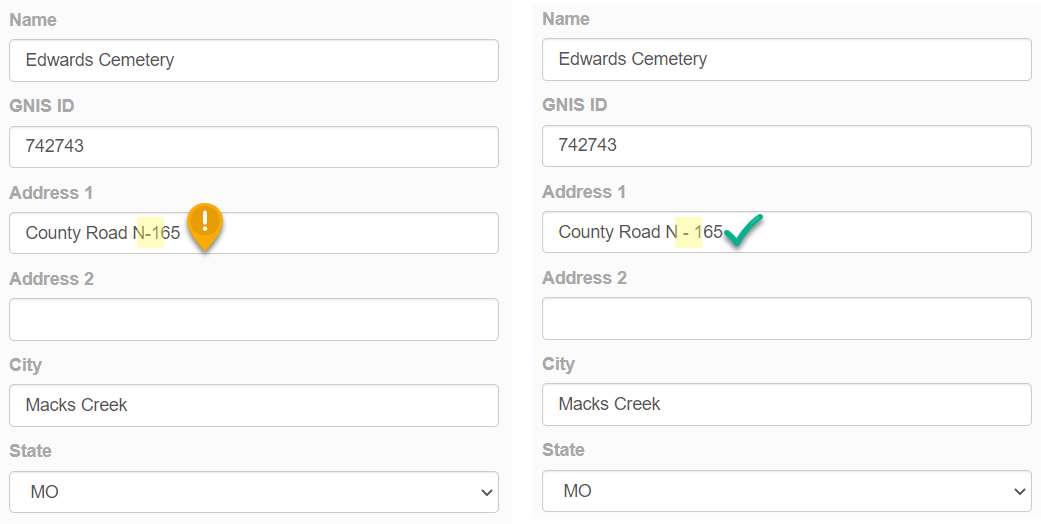Editing Trends and the Review Queue
Back in May of 2021, we provided an overview of how the points you edit in the web app become part of the National Structures Dataset (NSD) in a newsletter article titled "Overview of the National Structures Dataset". Each time a user clicks save the point goes through a series of automatic filters to check for proper formatting, data completeness, duplicates, etc.
If the point passes the filters, it is synced with the NSD. If the edit does not pass the filters, it is routed into what we refer to as the review queue.
If a point lands in the review queue, that means something about it either isn’t formatted properly, a field is blank, or the point is in proximity to another structure point of the same type and requires additional review. (Note: all points deleted by volunteers are flagged for the queue, regardless of user role or reason for the deletion.)
How do points get out of the review queue?
A point in the review queue does not sync with NSD until it is either approved by USGS or is updated in such a way that allows it to pass all the filters. This means each edit in the queue will need to be reviewed for accuracy and completeness. Everyone on both the TNMCorps and Structures team pitches in to review these. This is why you’ll occasionally see points that you’ve edited turn yellow.
There are three paths for an edit to find its way out of the queue: it is either approved as-is, it is reviewed with adjustments made, or it is rejected.
- Approved As-Is: An edit may enter the queue even though the point is correctly positioned and formatted. This happens frequently with cemeteries that are near each other or with points whose names contain a surname with a prefix (e.g., McMillan or McMannough). In these instances, USGS usually approves the edit as-is which then clears it to be synced with NSD. If an edit is approved out of the queue, the point’s border color remains the same; it does not change to yellow.
- Reviewed with Adjustments: Sometimes we’ll have to make minor adjustments to an edit in the queue such as re-centering the point on the building (or burial ground) or reformatting the name or address. To do this, we’ll go in and edit the point so that it clears the filters and/or is correctly formatted. This is when the point’s border color changes to yellow.
- Reject: On rare occasions, we’ll reject a user’s edit. Rejecting an edit out of the queue reverts the point back to its most recent version before the edit. USGS will only reject edits out of the queue if it’s an erroneous deletion (e.g., a user deletes a hard-to-find cemetery even though the cemetery is still present) or if it’s evident that a user is just going through and saving points without doing any research or making any necessary updates. When an edit is rejected from the queue, the point’s border color changes back to its previous color.
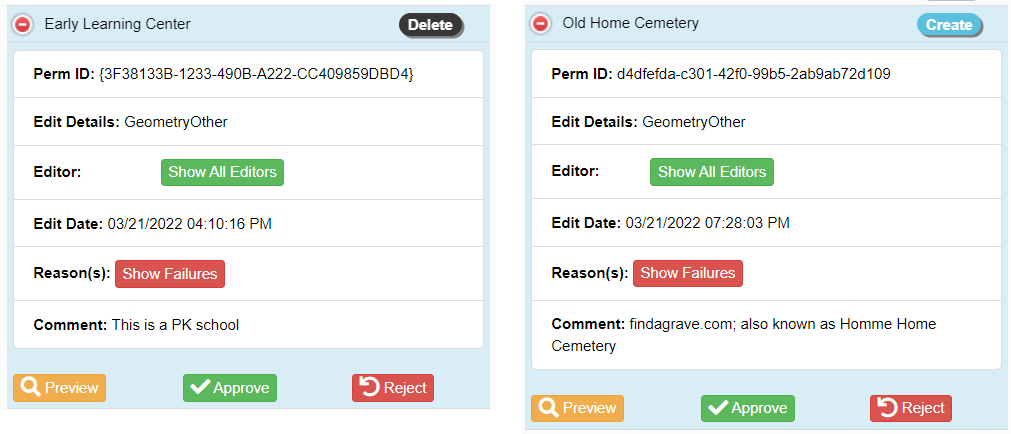
Tips and tricks that will help keep points out of the queue
- Many times, points will enter the review queue because they are near another point with the same symbol. This is very common for cemeteries. However, it’s not as common for all the other feature types so if an automatic filter is triggered saying another point is in proximity, zoom out and check to make sure it’s not a duplicate.
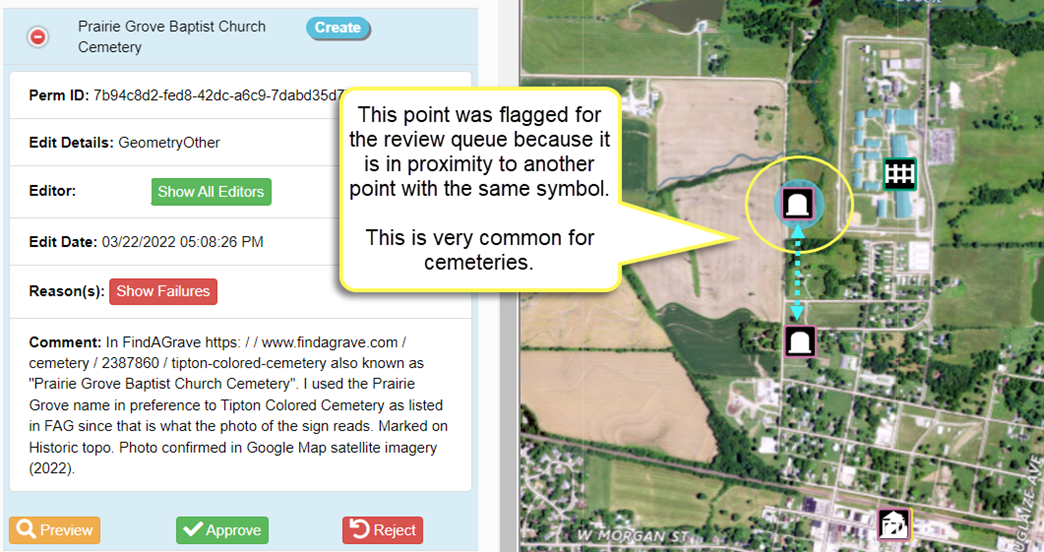
- Often cemetery edits will end up in the review queue because the address field is left blank. Addresses are not required for cemeteries, so if the cemetery is not near any road or does not have an address it is okay to leave the field blank. However, if the cemetery is near a road or has an address then we encourage you to fill in the address field so your edit won’t end up in the review queue. See the newsletter article titled Overview of Cemetery Addresses (October 2021) for more on how to do this.
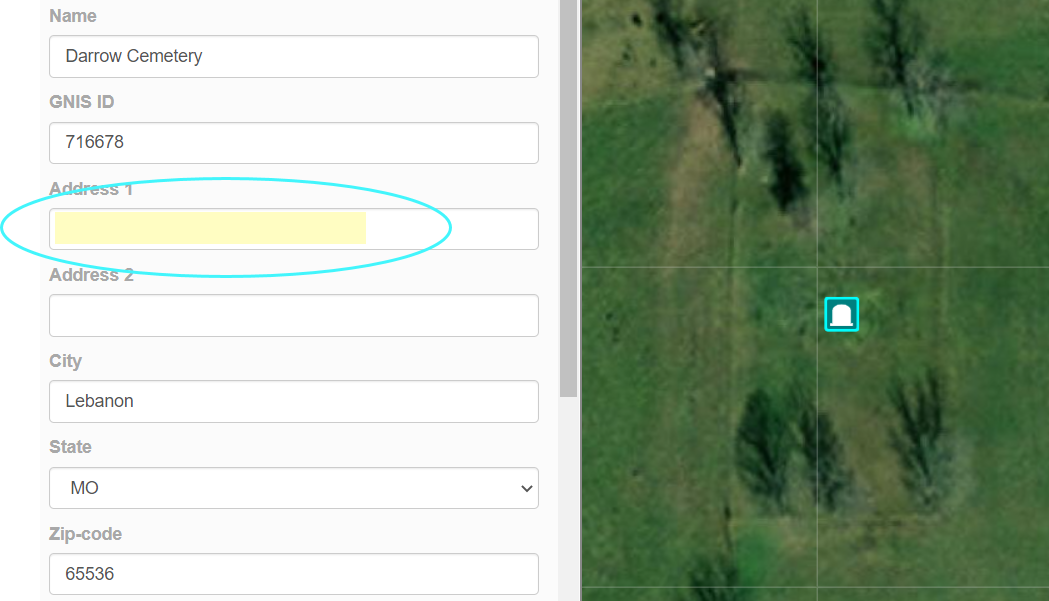
- Another trend is that edits will end up in the review queue if the full zip code (XXXXX-XXXX) is included. While including the full zip code is technically not incorrect the application is set to accept only a 5-digit zip code. To have your edit approved upon saving be sure to include a 5-digit zip code (XXXXX). See the newsletter article titled Ditch the Digits: New Zip-Code Guidelines (November 2018) for more on this scenario.
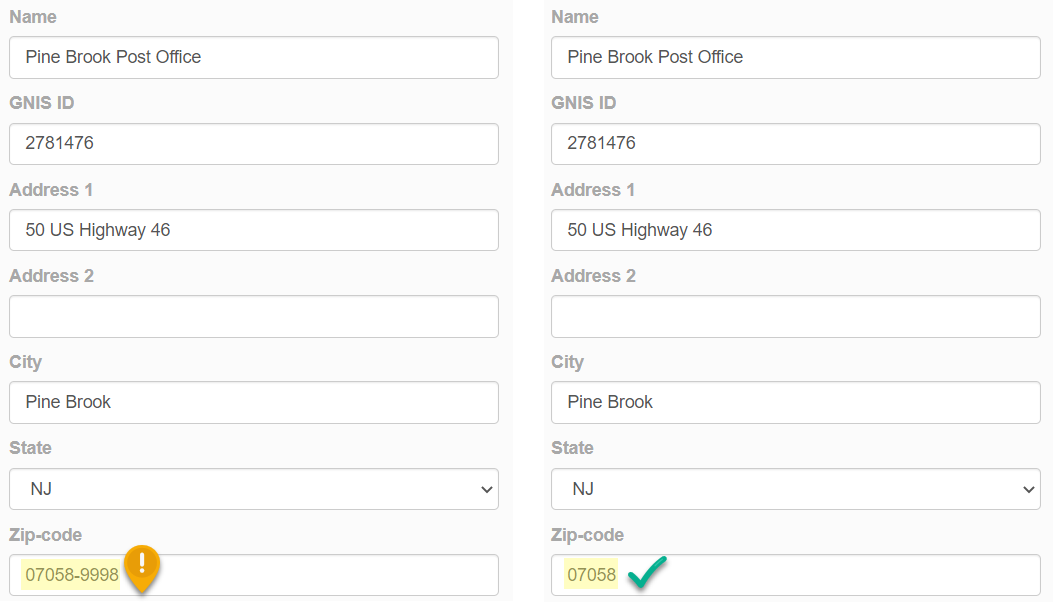
- Edits can end up in the review queue if there is a hyphen in the address without spaces on either side. Authoritative resources typically don’t include these spaces in their addresses but the application flags this as an error. If a hyphen is included in an address be sure to add the spaces before and after the hyphen to avoid having your edit end up in the review queue.